 For a long
time I have been wanting and iPad or the Samsung equivalent. However, with
getting married next year neither have been a viable option due to price. When
the Kindle Fire was released, I was immediately interested as the price was
much more affordable. Before buying a Kindle Fire though, I made sure I weighed
up my options and made sure the Kindle would do near enough everything I wanted
it to do. No tablet has a great word document feature and all have notes apps
but other than that, to me they are all pretty similar. My wonderful fiancé decided
the Kindle Fire HD would be my Christmas present this year and although it’s
only November, I have it already. Now, we didn’t buy from Amazon as I’m
impatient so we got it from Waterstones but the prices are the same.
For a long
time I have been wanting and iPad or the Samsung equivalent. However, with
getting married next year neither have been a viable option due to price. When
the Kindle Fire was released, I was immediately interested as the price was
much more affordable. Before buying a Kindle Fire though, I made sure I weighed
up my options and made sure the Kindle would do near enough everything I wanted
it to do. No tablet has a great word document feature and all have notes apps
but other than that, to me they are all pretty similar. My wonderful fiancé decided
the Kindle Fire HD would be my Christmas present this year and although it’s
only November, I have it already. Now, we didn’t buy from Amazon as I’m
impatient so we got it from Waterstones but the prices are the same.
*I appologise now for the quality of the pictures. The lighting in my room is utter shit!*
Buying
options
The Kindle
Fire HD comes in two varying sizes in terms of storage. You can either get 16GB
or 32GB with prices being either £159 or £199 respectively. At Waterstones, you
have no option to buy without special offers whereas you do on Amazon. Prices
without the special offers are £169 and £209 on Amazon. The special offers aren’t really special and
really this just means that you get adverts on the Kindle unless you pay £10
more to get rid of them. However, you can pay the lower prices and then choose
to opt out over the phone once your Kindle is registered. Due to buying through
Waterstones, the ‘special offers’ were already on my Kindle but so far, I haven’t
noticed anything too annoying that makes me want to pay to get rid of them.
Size and Design
The Kindle
Fire HD has a 7 inch screen which for me is plenty big enough. The size of the
actual machine is a little bigger, 7.6 inches, with a black border around the
screen. The width is 5.4 inches. On the top middle of the front of the Kindle
is a 1.3MP camera which can be used for Skype which is a feature I love! The
back of the Kindle has on it the logo, the Amazon logo and some basic
information such as ‘made in…’ as well as the speaker grates, one of the left
and one on the right. If you hold the Kindle in landscape you will find buttons
on the left side. The larger button is for sound (above it the hole for
speakers and headphones) and the smaller button is for turning the Kindle on
and off. I know many people have said the buttons are hard to find but I don’t
find this to be the case at all.
The size
and design of the Kindle Fire HD is lovely and I think it looks really nice
when in your hands. It looks sleek and sophisticated and nothing at all like the
older Kindles so it really stands out.
First
time user
I have
never owned a normal Kindle or a tablet so I had no idea what to do when
setting this up. The cocktails beforehand did not help either!! Basic set up is
super easy – all you need to do is turn it on with the button and voila! The Kindle
is on. To begin with, you will be asked to put in Wi-Fi information, what
language you want and your Amazon email address so the Kindle can be linked to
it. That was the easy part. After that I had no idea what I was doing but
still, even after a few cocktails, it was not that hard.

On the top
of the Kindle screen is your menu, where you will find options such as Books,
Music, Docs, Web etc. The menu is text only and runs along the top of the
screen where you are able to scroll across to more options. Above the menu is
the name of your Kindle, time, Wi-Fi connection information and the battery
life bar. In the middle of the screen is your carousel, which is where anything
opened on the Kindle will go. There is now a huge scrollable list of everything
I have ever opened on the Kindle in the middle of my screen which is damn
annoying. You can remove these big icons by pressing down in the middle of them
and choosing ‘remove from carousel’ but if you forget to do this much, it will
take you ages. In the bottom right hand corner of the screen is a little star.
By pressing this, you will be able to see your favourite apps or books etc. To
choose favourites for this section of the Kindle, do it in the same way as
removing them from the carousel and picking ‘add to favourites’ instead.
Kindle
as a Kindle
Although I
didn’t only want to read books on my new toy, I did want to do that very much.
In the top menu, you can go through the Shop to find Kindle books or you can do
so on Amazon instead. You need to set up one click buying for you Kindle
otherwise you will not be able to purchase books or apps etc. so this should be
something you do quite quickly. As your Kindle is synced to your Amazon
account, e-books purchased or downloaded for free will instantly be sent to
your Kindle and kept in the books sections.
Now, while
downloading and buying books was extremely easy, even for someone half drunk
and who had never done it before, I did have some issues. Books cannot be
sorted into folders or categories like the can on a regular Kindle. As an
organisation freak, who lives for lists, this was not a good thing for me to
figure out. Should I ever have a couple of hundred books on the Kindle, it will
take me so long to find the ones I want. I would have thought that as a Kindle,
this would have been a feature top of the list to keep. However, after having a
strop and not wanting to look at more books, I decided to give it another go
and ignore the fact I cannot organise my e-books.
 While
reading a book, you have options such as bookmark, changing the font style and size,
go to which is where you can jump to different points of the book, and notes
where you can add notes on bookmarked pages. There is also a feature called X-Ray
where you can quickly find parts of the book which mention a certain name,
place etc. and even find out biographical information. This is a really
interesting feature although it doesn’t work on all books yet.
While
reading a book, you have options such as bookmark, changing the font style and size,
go to which is where you can jump to different points of the book, and notes
where you can add notes on bookmarked pages. There is also a feature called X-Ray
where you can quickly find parts of the book which mention a certain name,
place etc. and even find out biographical information. This is a really
interesting feature although it doesn’t work on all books yet.
For
NetGalley users!
Before trying to send NetGalley books to your Kindle, you must first add their
email address to your trusted contacts list through your Amazon account. It
took me ages to figure out why the books weren’t being sent and this is why.
Also, any books sent from NetGalley will go in the Docs part of your Kindle,
not the Books part. I like this though as it means my review books will be kept
separate.
Video
and Music
Strangely,
the Kindle Fire HD is a really good music player. Songs can either be bought
through Amazon and sent to the Kindle or imported from your PC or laptop which
is very simple to do. In order to do this, you again go through the Amazon
website and into your Kindle settings. The screen tells you exactly what to do
and you only need to follow the instructions. Music cannot be imported through
Google Chrome though so make sure you do it in Internet Explorer or any of the
other web browsers which are supported. Any music bought through Amazon can be
stored in your Cloud, which is a way of storing content for free without using
up the space on your device. The sound quality is amazing and much better than
I had expected. Songs come through very clear and the volume is loud enough
without being overpowering.
With the
Kindle (with special offers) you get a free months trial with Love Film which
begins when you start streaming your first movie. The picture quality, much
like sound quality was much better than I had expected. Obviously, to stream
films you need a Wi-Fi connection. If you have a slow internet connection you
could suffer from buffering problems although this is not something I have
experienced yet. Films are great to watch on the Kindle Fire HD and while I thought
the screen would be too small, it isn’t. Just think of those portable DVD
players you can buy, this is very similar to their sizes.
Apps
The Kindle
Fire HD, powered by Andriod 4.1, makes it much like a mobile phone. Through the
Shop part of the menu, you can search to your heart’s content for fun games and
apps to download. The Apps store has a wide variety of games to download such
as Angry Birds and The Sims as well as things like a notepad, calculator etc.
The range of apps is fantastic although in the same way with phones, be careful
which you choose as some are crap while others are great. Read the reviews if
you aren’t sure about the quality of an app.
Any apps
downloaded or bought can be found in the App part of the menu or if recently
used, in the annoying carousel. Like books, you cannot sort these into any kind
of order and are pretty much shown like they are on bookshelves and you need to
scroll through to find the ones that you want. While playing games etc, I have
found the Kindle to be quick and efficient with loading and I was very impressed.
I was expecting some things to lag a little bit while loading but no problems
with this so far.
Other
bits and pieces
As I said
earlier, as a tablet, the Kindle Fire HD does a hell of a lot for the price.
You can go online to your favourite websites through the Web function, go on
popular social networking sites like Twitter and Facebook (as well as getting
the apps) but you can also read magazines or upload all of your photos from
Facebook onto the device. As you can see in the picture, your photos will be shown in different sizes although you can view the full size photo by pressing on it.
When you
buy the Kindle, you do not get a mains charger. Instead, you have to charge
through the USB cable supplied which is a massive pain in the arse. Charging
takes ages, especially if you are using your Kindle and then, it will barely
charge at all. This also means leaving your PC or laptop on whenever you want
to charge the Kindle. There are non-Kindle chargers available on Amazon and I
will be getting myself one pretty quickly.
Covers are
a must!! I have a lovely purple cover for my Kindle but I paid an insane price
for it in Waterstones because I was impatient and couldn’t wait for one to come
from Amazon, where they are available for a much better price (non-Kindle branded
covers anyway). Without a cover, your Kindle will get scratched quickly and I
wouldn’t advise taking it anywhere without a cover, especially if you are
putting it in a handbag.
Final
Thoughts
While there
are a few little niggles I have with the Kindle Fire HD, they aren’t enough to
make me regret getting one. Ok, so it takes a while to charge – this can be fixed
with a plug charger. The books cannot be sorted – fixed by deleting from the
Kindle and being kept in Cloud storage on the Amazon website once you have read
the book. This tablet has so many good features to it and considering the
price, I am so glad I (or my fiancé) never splashed out for the iPad or Samsung
Galaxy.




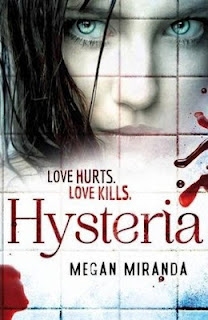

.jpg)
















.jpg)


